Avid S6 Control Surface
Avid redefines mixing once again with the all-new S6 control surface. Leveraging the best of the industry-leading ICON and System 5 product families in a revolutionary new modular design, S6 delivers superior ergonomics and intelligent studio control, providing an intuitive, immersive experience for the modern sound engineer. And because it's built on proven technology, trusted by top audio professionals in the most demanding production environments, S6 delivers the performance you need to complete projects faster and deliver the best sounding mixes possible.Because S6 can be scaled both horizontally and vertically using an array of surface modules, you can configure it with the modules you need now to fit your budget, with room to expand as your needs grow.
Channel modules provide the control and feedback elements you need - from faders and knobs, to processing and metering. All modules feature reliable, high-speed Ethernet connectivity for easy set-up. Whether a pre-configured surface meets your needs or you want to mix and match modules in your own custom creation.
Master modules are the central hubs of your S6 surface. All surfaces must include a main engine, which provides touchscreen access and control; you have a choice between two - S6 M40 or S6 M10. The S6 Automation Module complements both, providing controls for transport, automation, and more. Here's a closer look at these modules.
M40 vs. M10 - The engine you choose dictates the number of total modules you can include in your S6, and impacts its overall size and customizability. Choose the high-performance M40 for large-scale productions that require maximum faders and channels, high-resolution metering, and customizability, or the more affordable M10 for productions that need to fit into smaller rooms and budgets.Both feature a tilting 12.1-inch multipoint touchscreen, eight adjacent rotary encoders, and dedicated knobs and keys for monitoring and global control, enabling you to view, access, and edit different aspects of your mix - such as tracks, processing, and metering - without mousing through menus.
*The following pre-configured S6 surfaces are available to handle most music and post workflows. You can customize any S6 by adding a Producer's Desk, or customize the surface further with different channel module combinations by choosing an M40 configuration.
M40-based S6 configurations:
With 16 faders, 5 knobs per channel, and TFT displays (S6 M40-16-5-D)
With 24 faders, 5 knobs per channel, and TFT displays (S6 M40-24-5-D)
With 32 faders, 5 knobs per channel, and TFT displays (S6 M40-32-5-D)
With 16 faders, 9 knobs per channel, and TFT displays (S6 M40-16-9-D)
With 24 faders, 9 knobs per channel, and TFT displays (S6 M40-24-9-D)
With 32 faders, 9 knobs per channel, and TFT displays (S6 M40-32-9-D)
M10-based S6 configurations:
With 8 faders, 5 knobs per channel (S6 M10-8-5)
With 16 faders, 5 knobs per channel (S6 M10-16-5)
With 24 faders, 5 knobs per channel (S6 M10-24-5)
Avid Pro Tools | S6 M40 Modular Control Surface
The result of professional user feedback, the Avid S6 M40 is a highly scalable and configurable modular control surface with unique master touch screen control and extensive visual feedback that gives you unprecedented control of Pro Tools without ever leaving your sweet spot
While the Digidesign ICON was a milestone in its day for hands-on control of Pro Tools software, over the years as workflow, production values, and budgets changed to accommodate the current state of the industry, the ICON presented shortcomings that professionals needed to have addressed. Some of the issues were the wide center section putting faders out of reach, the inability to configure multi-user systems for video post, limited visual feedback (a sea of green LEDs), and ineffective metering. Another request was in regard to the relatively poor feel of the faders and mushroom-top rotary encoders. The Avid S6 not only addresses all these (and more) user issues and requests, starting with great-feeling precision faders and knobs, it goes far beyond in its ability to streamline workflow and accommodate not just the physical needs of engineers and production facilities, but the shrinking budgets that currently plague our industry. Here is just a partial view of what the remarkable S6 can do for you:
Avid S6 Modular Control Surface - Just the Facts:
- M40 large-format control surface offers up to 64 faders and 9 knobs per channel
- Cost-conscious modular design lets you custom-configure the control surface with only the modules you need
- Scalability lets you build a mid- to large-format console that can grow to accommodate your needs
- Powerful, intelligent touchscreen control and user-driven, ergonomically advanced layout lets you mix effectively at high speed
- Distinct, differentiating visual feedback for all console functions, comprehensive metering, and variable-speed scrolling waveforms
- Edit audio clips directly from the surface channels
- Seamless bi-directional integration with Pro Tools software
- Control up to 8 DAWs simultaneously side by side on the surface - even from across your facility, save and recall up to 256 custom surface layouts
- Control EUCON-enabled DAWs, including Logic Pro, Cubase, and Nuendo
- Reconfigure the surface easily via Ethernet network
- VCA Spill and Plug-in Expand mode spreads controls conveniently across the surface
S6 M40 Master Module and large-format frame
The Avid Pro Tools | S6 M40 is the large-format version of the S6 modular control surface, designed for large-scale productions that require maximum faders and channels, high-resolution metering, and customizability. With the S6 M40 and frame, you can build a control surface with one Master Touch Module and up to 46 total modules, including 64 faders and 9 knobs per channel (plus two additional for Expand Zones (see below). It also supports the Display Modules, which provide extensive metering, including variable-speed scrolling wave forms that can be edited from the control surface. The M40 lets you start small and build up to a large-format system that can control up to eight simultaneous workstations. Best of all, you can access all mix functions without ever leaving the sweet spot if you so desire.
S6 Automation Module
Included in all pre-configured systems, the Automation Module is optional when commissioning a custom S6 M40-based surface. It features a full transport control section (including a shuttle/jog wheel), focus fader, automation control, color shortcut displays and switches, a numeric keypad, and more for writing automation and navigating projects. (See, you want one already.)
Cost-conscious modular design and scalability
The S6 is a forward-thinking control surface that not only addresses the creative needs of working professionals ergonomically, but also due to diminishing recording budgets, offered the most-bang-for-the-buck, paying for itself in significantly less time than competing systems. Perhaps the most elegant means to tip the scales on the price/performance barrier, beyond a highly accelerated and efficient workflow, rests in the user-configurable modular design of the S6. It not only gives you the ability to add 8-channel fader modules up to a 64-fader system, but other channel modules as well, plus the flexibility of placing them in a custom configuration. S6. Modules can be added to the frame in any amount and order your wish, building a system comprising just what you need to get the job done.
The S6 enables you to configure channel strips both horizontally and vertically, with one to nine rotary encoders. For example, you can have a process module just above the faders on the left side of the center section for easy access to processing functions and panning; and two knob modules just above the faders to the right of the Master Module, giving you access to EQ and dynamics without even having to lean forward, or leave your sweet spot. You can always reconfigure the modules you have as workflow changes, rather than have to reinvest, plus you can add modules as your business grows. With an M40 Master Touch Module, you can control up to 46 modules.
An S6 system can include the following channel modules:
Master Module - touchscreen and physical controls to select, mute, solo, record enable, input select, and edit track functions
Automation Module - includes Transport Controls, Jog/Shuttle Wheel, Attention Track Fader, and other controls.
Knob Module - eight strips with four knob sections with displays
Process Module - each of its eight strips has one knob section with a display, and multiple function switches
Fader Module - 8 motorized faders, meter, mute, solo, automation and other switches, an Attention key, and a display
Display Module - displays metering, editable waveforms, and other functions, can also be configured as Master Meter Modules
Master Joystick Module - two touch-sensitive joysticks, a central pan display, dedicated panning mode switches, and other displays and controls
Master Post Module - provides monitor and punch paddles like a traditional PEC/DIR panel, along with other track controls, monitoring section, and bank of soft keys
Intelligent touchscreen control via Master Module
The S6 Master Module is just 12-1/8" wide and has an adjustable tilt. It comprises a multipoint touchscreen, eight adjacent rotary encoders, and dedicated knobs and keys. The narrow width of the master module offers the added advantage of not placing a large reflective surface directly in the center of the stereo field. For a pure mix standpoint, the Master Module gives you access to all channels functions without you having to sweet spot.
Master Module navigation
The S6 has several options for getting around a densely populated project. You can easily navigate high track-count sessions with the Master Touch Module, a unique central touchscreen with four views, Home Screen, Tracks Screen, Monitoring Screen, and Settings Screen, which are navigated and controlled using standard touch gestures.
- The Home screen lets you select and edit Attention Track functions. It includes Track and Meter scrollers, which let you select tracks to be attentioned by swiping left or right.
- The Tracks screen Lets you quickly select tracks, attention a track to the Home screen, create and recall Layouts, and enable track record, input, mute, and solo functions. It also displays categorized and color-coded tracks in the Track Matrix (if supported by the audio application).
- The Monitoring Screen Lets you assign monitor controls, name speakers, and name monitor labels.
- The Settings Screen Let you set up the control surface, manage workstations, create and edit Soft Keys, and set S6 System and User Preferences. The About page displays software version information and lets you activate your software license, Logout and Shutdown.
S6 Comprehensive Visual Cues and Feedback
The visual assists of the S6 go far beyond metering, which in and of itself is versatile and extensive. For example in the Master Module, the Attention Track Editor is a central area for selecting and editing functions of the attentioned or focus track. When you select a function from the function scroller to edit, each function has its own unique color, making its parameters easy to distinguish. For example, inputs are red, inserts are light blue, dynamics are green, EQ is magenta, and so on. The function colors occur in both the master module and the control surface knob modules.
Here's where it gets even better. Say you have two similar plug-ins inserted on a single track, say two EQ plug-ins. The knobs in the master module while light up in slightly different colors, enabling you to differentiate the controls of each plug-in (multiple EQ plug-ins are displayed in different shades of magenta). Additionally, you can drag the EQ, Dynamics, or Pan icons down from the function scroller into the Function Editor to display them graphically. The S6 also makes it easy to identify individual tracks. Each track automatically adopts the color you assign it in Pro Tools.
The Display Module
Taking the place of a meter bridge, which tend to be more decorative than functional, is the S6 Display Module. It can be configured to show high-resolution, multichannel colored meters, large meters; waveforms, large waveforms; meters and waveforms; automation data; and functions. When displaying waveforms, even the clip names change when passing through the virtual play-head.
Depending on the display mode you choose, the track meters in the meter display can either be linked to the track scroller in the master module or independent of track scrolling to provide dedicated meter displays for important session elements.
Fader Module visual feedback
When you're operating faders, the tendency is to look down at your hands and back at the computer screen, which is distracting at best and not prone to making precision moves. The S6 Fader Module provides visual cues at the fader, with three multi-segment LEDs that show level and gain reduction.
The strip meters on Fader Modules can also show Trim automation, and indicate when automation is being written in any write mode (except Trim). When writing an initial Trim pass, the right meter lights the LED at 0 to indicate you are writing trim automation. While editing an existing trim pass, the right meter lights LEDs above or below 0 to indicate the underlying Trim value.
Clip editing on the control surface
S6 lets you edit clips represented in the Display Module using Knob Modules (or faders when Flip is enabled). You can move a clip, trim head or tail, adjust fade-ins, fade-outs, and clip gain. Visual feedback is provided both in the Pro Tools Edit window and on the channel Display Modules by a variety of yellow outlines that vary depending on the mode.
Display Modules can also show automation data along with waveforms. When enabled, automation can be shown for individual parameters on one or more strips. You can set a variable amount of opacity and control the left-to-right orientation of displayed automation data.
In expand mode, tracks are indicated with an orange outline to easily identify which track is using the parameters populating the Display Module. Additionally, EQ and dynamics plots for supported plug-ins are overlaid onto the Display Modules, A panner is displayed on the last Display Module channel when Pan is expanded.
Control 8 DAWS simultaneously
Thanks to high-speed EUCON network control protocol, with incredible responsiveness, the S6 can communicate directly with Pro Tools and other DAWs on your network. With a system powered by an M40 Master Touch Module, you can control up to eight audio workstations simultaneously. An M10-equipped control surface lets you control two workstations simultaneously. You can even control workstations in other rooms across your facility from one S6 control surface. Plus, this networked communication makes it easy to configure, scale, and reconfigure the surface at your convenience.
Control Logic Pro, Nuendo, and other EUCON-enabled DAWs
In addition to Pro Tools, you can also mix tracks from Logic, Cubase, and other DAWs on the S6, and not just one DAW at a time either. You can mix and match channels from different DAWs and lay them out side by side on the surface. No more activating and deactivating projects. With the S6, you can create up to 96 custom layouts using multiple tracks from different systems, and instantly recall them from the touchscreen. It's the only professional control surface that lets you simultaneously mix multiple music and/or audio post projects across different audio workstations.
Reconfiguring an S6
Once you've configured your S6, you're not locked into it. If you discover an more effective layout, you can easily reconfigure the control surface thanks to EUCON ethernet connectivity. EUCON enables the modules to be arranged in numerous configurations, moved to address new workflows, or added or increase the number of channel strips.
VCA Spill and Plug-in Expand mode
The Avid S6 “Spill” function goes a major step further in its ability to put multiple controls quite literally at your fingertips without having to leave your listening position. Spill will spread the controls horizontally across the surface, which not only puts controls within easy reach (no leaning over the console), but also enables you to control two parameters simultaneously with both hands. (For example, if you want to boost a center frequency while adjusting its Q.)
Spill Zones
Spill Zones let you designate areas of the surface to spill VCA masters, layouts, track types, and even entire workstations either left or right on the surface. Spill zones provide access to session elements in consistent locations, and leave strips outside the zone unaffected and available. Additionally, you can spill tracks selected in the Track matrix to spill zones without having to create or recall a layout.
Expand Zones
Expand Knob Zones and Expand Fader Zones let you set dedicated zones for specific functions, giving you easy access to EQ, dynamics, sends, inserts, or panning simply be “attentioning” the desired track. Expand also enables you to set the order and location in which controls are mapped to the surface. For example, if you prefer to see dynamics ahead of EQ, you can set the preferences in the settings window of the Master Module. Expand also has the ability to map parameters to faders. Up to two Knob Modules and one Fader Module can be designated as Attention Expand Zones, which can be toggled on and off independently to maximize access to parameters and their visibility.
Frame components and surface options
All modules need to be housed in a frame, whether you place S6 on a studio desk or give it a leg assembly to stand on. Depending on the number of modules you choose, your surface can range from mid- to large-format. There are a number of frame assembly items available, from a full leg assembly to create a freestanding surface, to different size frame buckets and blank panels.
Blank Panel - Cover empty module spaces with a smooth surface
Display VESA
Arm - Mount your DAW monitor on the surface with an adjustable arm
Producer's Desk - Integrate a keyboard and DAW display directly into your control surface
Sliding Keyboard Tray - Get hands-on with your computer keyboard wherever you're sitting
Sliding Script Tray - Hold pen, paper, and your personal devices within easy reach
Speaker Bridge Mount - Place speakers in an optimal position with the S6 frame
Schedule a an S6 demo with your PAD Professional and see for yourself, why after only 15 minutes, multiple Grammy-winning mixer, Mick Guzauski exclaimed, “I want one. I want it now!”